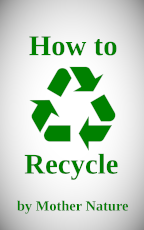The goal of the story formatter tool is to allow formatting text documents with a few basic HTML formatting tags. Specifically, bold, italic, and centering are available.
Expectations
There are a limited number of use cases for this tool. These are:
- Starting with plain text and marking up with bold, italic, and centered tags using the tool.
- Starting from a very simple HTML document and tweaking styles with the tool.
When starting from HTML, documents saved as HTML by LibreOffice Writer are preferred.
Support for other word processors is not a design goal. Even with LibreOffice, your document structure should be limited to using the predefined styles for Title, Subtitle, Heading 1, Heading 2, and Body Text. Any text aligned with extra spaces, tabs, and carriage returns will not come out as expected.
No whining.
Inputting Your Masterpiece
There are two ways to get your document into the tool to be formatted.
- For plain text, copy from your word processor and paste into the textbox at the top.
- For HTML documents, drag the file from your computer and drop it on the textbox at the top.
The first method (copy and paste) works in nearly all cases, but you lose any formatting from the original document. You'll need to use the formatting options in the tool to redo bold, italic, centering, and so on.
The second method (drag and drop) works in some cases. Using this method, the tool will take cues from your original document and try to create an acceptable rendition using only bold, italic, and centering.
More on this in the Details of Automatic HTML Conversion section below.
When You're Done
If everything looks good in the preview, use either the Download button to save the resulting text or the Clipboard button to copy it.
Upload or paste to your favorite publishing platform and enjoy. Keep in mind HTML is free flowing by nature and the preview you see in the tool may not match the end results exaclty.
In Summary
- Use plain text or LibreOffice Save as HTML documents for the input.
- Limit yourself to Title, Subtitle, Heading 1, and Heading 2, and Body Text styles when structuring your LibreOffice document.
- Don't try to align text with spaces and carriage returns. It won't work.
- No whining.
Your Turn
You can test drive the tool and try both kinds of input by downloading the sample ebook below and running it through the formatting tool.
For those still clinging to the subscription fee-based safety blanket of other word processors, I offer these lovely downloadable files as substitutes:
- PDF export to see what the original formatting looks like.
- Plain text to experiment with clipboard copy paste input.
- Save as HTML to use for drag and drop. (For this one, right-click and save as.)
For text input:
- Open the ePaperback.odt file in LibreOffice.
- Select everything (or use CTRL+A)
- Copy to the clipboard (CTRL+C)
- Paste the clipboard into the story formatting tool.
For drag and drop:
- Open the ePaperback.odt file in LibreOffice.
- Use the menu to select File, Save a Copy...
- Choose HTML Document (Writer) as the Save As Type dropdown selection.
- Drag and drop the resulting HTML document onto the formatting tool's text input.
Evaluating the results
The goal is to take a nicely formatted document, something that would look good published as an ebook, and be able to use it on publishing platforms that only support a handful of formatting options.
Considering the complexity of the original ebook with its cover art, title page, and page break formatted chapter headings, the tool does a decent job of distilling it down to text with some basic HTML tags.
With the clipboard copy method, you're left with more work to do in terms of formatting, but you have more control over the end product. With drag and drop, you leave the formatting up to the tool and manually clean things up as needed.
Either way, you can save a lot of mundane work when compared to adding HTML tags by hand. And if you choose your original document's formatting wisely, you can get a nice-looking conversion with very little effort.
Details of Automatic HTML Conversion
When you use drag and drop to import an HTML file, the tool will look at your document as a collection of headings and paragraphs (e.g. <h1>, <h2>, and <p>) and attempt to simplify it to plain text formatted with only bold, italic, and centering.
Headings
Level-one headings (<h1>) are converted to bold text. Level-two headings (<h2>) are converted to italic text. Only H1 and H2 headings are considered.
Heading1
Lorem ipsum dolor sit amet, consectetur adipiscing elit, sed do eiusmod tempor incididunt ut labore et dolore magna aliqua.
Heading2
Ut enim ad minim veniam, quis nostrud exercitation ullamco laboris nisi ut aliquip ex ea commodo consequat. Duis aute irure dolor in reprehenderit in voluptate velit esse cillum dolore eu fugiat nulla pariatur.
In addition, headings are separated from the preceding text with a dinkus. Yes, that's a real word. It's the three asterisks centered on a line you might have encountered separating sections of text, particularly in older books.
It may seem archaic, but when formatting options are limited, the dinkus is an effective way to give a visual break to a block of text. Plus, it's fun to say. Dinkus.
Whenever a level-two heading immediately follows a level-one heading, with no paragraph text in-between, the dinkus is skipped.
Heading1
Heading2
Lorem ipsum dolor sit amet, consectetur adipiscing elit, sed do eiusmod tempor incididunt ut labore et dolore magna aliqua.
Paragraphs
Paragraphs are stripped of most tags, with only the text itself being preserved. Exceptions are <b> for bold text, <i> for italic text, and <p align="center"> for centered text.
Bold and italic text can be used in paragraphs in addtion to being used for headings. Centered text needs to be on a line by itself and is usually reserved for:
Page Breaks
There are no page breaks in HTML (just like there's no crying in baseball). HTML is a continuous flowing document. Any paragraphs in the original with a break-before="always" or page-break-before="always" style get a dinkus (there's that word again!) inserted to break up the flow of text.
Horizontal Lines
In LibreOffice, there's a feature called a horizontal line. You can insert one by accessing the menu item Insert > Horizontal Line. When the document is saved as HTML and then dragged and dropped on the tool, you'll end up with a dinkus.
The default look of the horizontal line in a LibreOffice document is ugly. There's no denying it. I wouldn't use it in an ebook, not even on a dare. But, it's a super handy stand-in for a dinkus.
You can make the default look more palatable by editting the Horizontal Line paragraph style.
I'll also share a simple dinkus graphic that I created for my own works.
After importing the dinkus graphic as the horitontal line's area image, you'll need to fiddle with the area settings of style, width, and height to get the graphic to blend in nicely with the text.
I've gotten good results with these... style: custom position; width: 0.75"; height: 0.2";
All of this is only to clean up the look of your original document. The tool is still going to convert it to a series of three asterisks.
Sample Formatting for a Typical Story
The following snippet shows what can be done with only bold, italic, and centered text. Explanations follow the example.
Author's Note
Just a small sample to show the kind of formatting you can pull off with a limited set of options.
Chapter 1: I'm Stuck
Charlotte
I picked up my phone, swiped up to exit the messaging app, and jabbed at the icon to bring up the phone dialer. Normally, I'm a text first, call after kind of gal, but this was an emergency... Sort of.
I needn't have bothered. I got voicemail anyway.
"Juliet. Darlin'," I said. "I'm sitting in your car and I can't get the damn parking brake to release."
Chapter 2: Seriously?
Juliet
I grinned as I let the voicemail from Charlotte play out through the speaker. "You have to put your foot on the brake first, girl," I muttered. "Otherwise the parking brake won't release."
I punched the Dial icon in Charlotte's contact info.
"I'm stuck," she said. No Hello, how are you. Just straight to the point. I'm stuck.
"Put your foot on the brake," I said. "The parking brake won't release unless--"
"My foot is on the brake," she shot back.
"Okay, hold on."
Chapter 3: I Can't Leave You Girls Alone for Five Minutes
Natasha
My phone chimed and simultaneously vibrated a few millimeters across my desk. I didn't bother unlocking it. The text preview was enough.
J: Charlotte broke my car again. Can you pick me up so I can rescue her?
I grinned as I swiped the screen and composed my reply.
N: I think you girls are going to owe me lunch for this.
It's a short example, but it has nearly all the elements you might encounter when writing a work of fiction.
- A title – bold and centered on a line by itself
- A subtitle – italic and centered
- An author – regular text and centered
Then there's our old pal the dinkus (* * *) to help visually separate the title page from the rest.
Notice the order. Bold, italic, plain. Primary importance, secondary importance, regular importance.
It's the same for the headings. Heading 1, heading 2, regular text. The only difference is the title page uses centering to make it stand out that much more.
I didn't make this stuff up. The APA style guide has some things to say about headings. The Chicago Manual of Style stresses consistency, but is less specific when dispensing heading advice.
To summarize, these are the levels of the various headings, ranked by their importance in the document:
- Title
- Subtitle
- Heading 1
- Heading 2
The title and subtitle are centered to further stress their importance, but otherwise it's just bold first, italic second, just like the headings.
Level-one headings are best suited for chapters. Level-two headings can be used to denote a change in point of view, as shown above or to introduce a change in scene, as shown below. Scene change headings work well with third-person viewpoints when there's no need to introduce who's speaking.
Chapter 4: There's This New Italian Place
Just inside the parking deck
"Are you sure you're pressing your foot on the brake?", asked Juliet, leaning her head through the driver's side window.
"Any harder and it's going through the floor," said Charlotte.
"I'm thinking Italian," mumbled Natasha. Opening the passenger side door, she slipped in to sit beside Charlotte and proceded to tap and swipe at her phone. "There's this new place that just opened up."
"I have a thought," said Juliet.
"You know how to fix the car?" asked Charlotte.
"No," said Juliet. "Ronnie James Dio."
Charlotte chewed at her lip. "Ronnie... James..."
Juliet shifted her gaze to Natasha on the passenger side, then to the driver's side window where she rested her forearm, and finally back to Charlotte seated in between. Juliet straightened up, opened her mouth, and began to sing.
"Caught in the middle," she belted.
Charlotte rolled her eyes.
"You know," said Juliet. "Me on one side. Miss Natasha on the other. And then there's you. Not going anywhere, 'cause you're..."
"Please don't," said Charlotte.
"Caught in the middle!"
"I think I'm going to have the cannelloni," said Natasha.
All of the formatting shown above can be accomplished using drag and drop automatic conversion. There's no need to format by hand.
For example, using LibreOffice, apply these built-in paragraph styles to your document as appropriate:
- Title
- Subtitle
- Heading 1
- Heading 2
- Body Text
Do this and you can keep your story saved as a nicely formatted ebook. Any time you need to upload to a platform that has limited support for formatting, come back here and use the tool to distill it down to the basics.
And here's one last dinkus. Just so you can say it one more time... dinkus.
Secret Feature
Because you read all the way to the end of the help, you get a secret feature!
You ready for it? Hold the Shift key when you click the Download button (or just use the keyboard shortcut CTRL+R) and you can save an RTF version of your marked up story.
Why? If you're publishing ebooks, most places want submissions in DOCX or RTF with 12-point Arial font. So shift-click to get your RTF file in boring old 12-point Arial.
The rest of the formatting is pretty non-existent, with single-spaced lines and no indenting. But that can be changed to suit by opening in your favorite word processor (which is LibreOffice, right?) and editing the default paragraph style's indents and spacing.